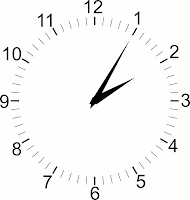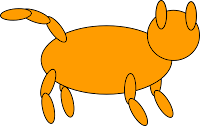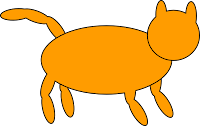It is easy to get confused when graphing equations with one variable. The first thing that you need to determine is if the question is asking for the equation to be graphed on a number line or in the coordinate plane. Lets take the example mentioned in a comment on the previous post
How to Graphing Inequalities in the Coordinate Plane.
x > 6 and x > 2.
First we need to recognize the inequality that answers the problem. Any x value that will correctly solve x > 6 will also work for x > 2. This means that x > 6 is a subset of x > 2. Since this is an
and problem that is a solution has to work for both inequalities to be part of the solution set. This makes x > 6 the answer since it everything that works for x > 6 will also work for x > 2.
With that said we now need to determine which type of graph we need to create, assuming that you have to graph your answer. Note that in the graphs below each grid line represents 2.
If you are asked to graph the inequality on a number line your answer would be the red line, the one on top, of the graph below. I've drawn both lines so that you can see everywhere the red line is the orange is also.
 Remember to make your left end points empty since the inequality is greater than but not equal to.
Remember to make your left end points empty since the inequality is greater than but not equal to.If you are asked to graph the inequality in the coordinate plane your answer should look like the yellowish/greenish area on the right side of the yellow line in the graph below. Like the graph above everywhere the yellow area is the green area is also.
 Remember to dash your lines since this a greater than but not equal to.
Remember to dash your lines since this a greater than but not equal to.Now if the problem as or instead of and you would the green and orange lines would be your answer since your solutions in the solution set would only have to answer one of the equations. Everything that works in x > 6 also works for x > 2.