In this lesson we will create a simple figure by creating a bunch of shapes and then combine them together. This is a technique used by many traditional drawing books that helps students see the fundamental shapes within an object.
Learning Objectives:
Learn how to use the:
- Shape tools
- Selection tool
- Edit Path tool
- Combining shapes
- Object order
- Select the rectangle tool and draw a rectangle for the body by clicking and dragging the mouse with the button held down until you get the size of the body that you want. Don't worry if it is not exactly like you want you can come back and change it easily later.
- The color and outline or stroke of the body may not be want you want to change that click the fill/stroke button (the paint brush) in the tool bar at the top.
- Now remove the fill by selecting the x. Click the stroke tab and set the outline color.
- Now draw rectangle for the arms and legs.
- Use the circle/oval tool to draw an oval for the head.
- Use the selection tool (the arrow pointer) to make sure that all of the shapes overlap and are about the right size that you wan them to be. Now your drawing should look something like figure one.
- Select all of the shapes by pressing ctrl-a and select union from the objects menu. This will combine them all into one shape. Now your figure should look something like figure 2.
- Now click the Edit Path tool and then click the outline of your figure. You should now see the notes that control the lines. To change the location of a node click it and move it or its handles to the desired location. When you are finished your figure should look something like figure 3.
- Add extra features such as eyes, mouth, hair, etc.... feel free to explore the tools and add extra details.
In the cat example below I only used ovals and decided not to join all of the shapes together to give it a little bit of perspective.
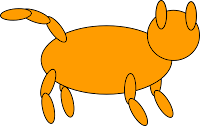
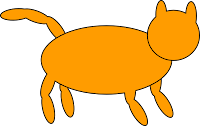





No comments:
Post a Comment